The next function we will add to the Budget Detail worksheet is the AVERAGE function. This function is
used to calculate the arithmetic mean for a group of numbers. For the Budget Detail worksheet, we will
use the function to calculate the average of the values in the Annual Spend column. We will add this to the
worksheet by using the Function Library. The following steps explain how this is accomplished:
1. Click cell D14 in the Budget Detail worksheet.
2. Click the Formulas tab on the Ribbon.
3. Click the More Functions button in the Function Library group of commands.
4. Place the mouse pointer over the Statistical option from the drop-down list of options.
5. Click the AVERAGE function name from the list of functions that appear in the menu (see Figure
2.19 "Selecting the AVERAGE Function from the Function Library"). This opens the Function
Arguments dialog box.
6. Click the Collapse Dialog button in the Function Arguments dialog box (seeFigure 2.20 "Function
Arguments Dialog Box").
7. Highlight the range D3:D11.
8. Click the Expand Dialog button in the Function Arguments dialog box (seeFigure 2.21 "Selecting a
Range from the Function Arguments Dialog Box"). You can also press the ENTER key to get the
same result.
9. Click the OK button on the Function Arguments dialog box. This adds the AVERAGE function to
the worksheet.
Figure 2.19 "Selecting the AVERAGE Function from the Function Library"illustrates how a function is
selected from the Function Library in the Formulas tab of the Ribbon.
Figure 2.20 "Function Arguments Dialog Box" shows the Function Arguments dialog box. This appears
after a function is selected from the Function Library. The Collapse Dialog button is used to hide the
dialog box so a range of cells can be highlighted on the worksheet and then added to the function.
Figure 2.21 "Selecting a Range from the Function Arguments Dialog Box" shows how a range of cells can
be selected from the Function Arguments dialog box once it has been collapsed.
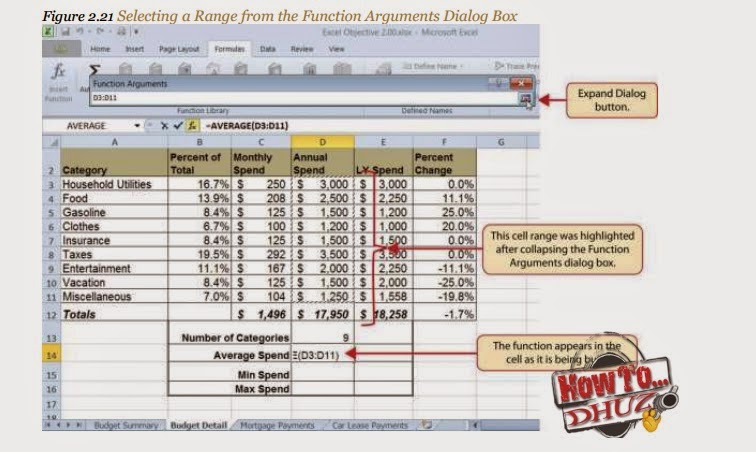 Figure 2.22 "Function Arguments Dialog Box after a Cell Range Is Defined for a Function" shows the
Figure 2.22 "Function Arguments Dialog Box after a Cell Range Is Defined for a Function" shows theFunction Arguments dialog box after the cell range is defined for the AVERAGE function. The dialog box
shows the result of the function before it is added to the cell location. This allows you to assess the
function output to determine whether it makes sense before adding it to the worksheet.
Detail worksheet. The output of the function shows that on average we expect to spend $1,994 for each of
the categories listed in Column A of the budget. This average spend calculation per category can be used
as an indicator to determine which categories are costing more or less than the average budgeted spend
dollars.


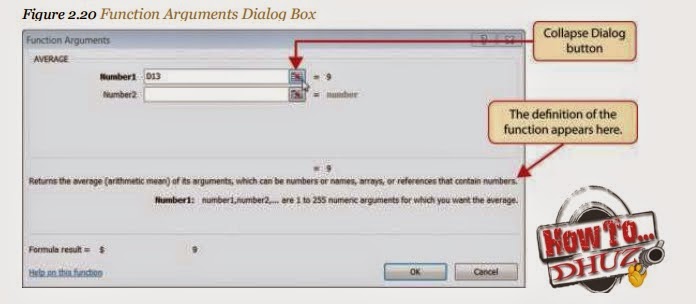

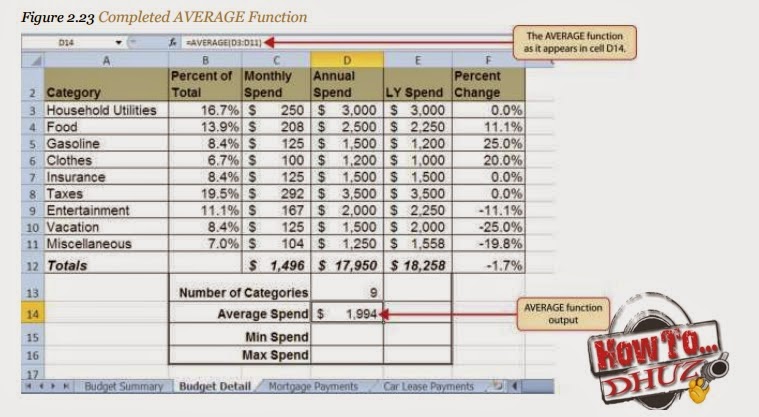
0 comments:
Post a Comment